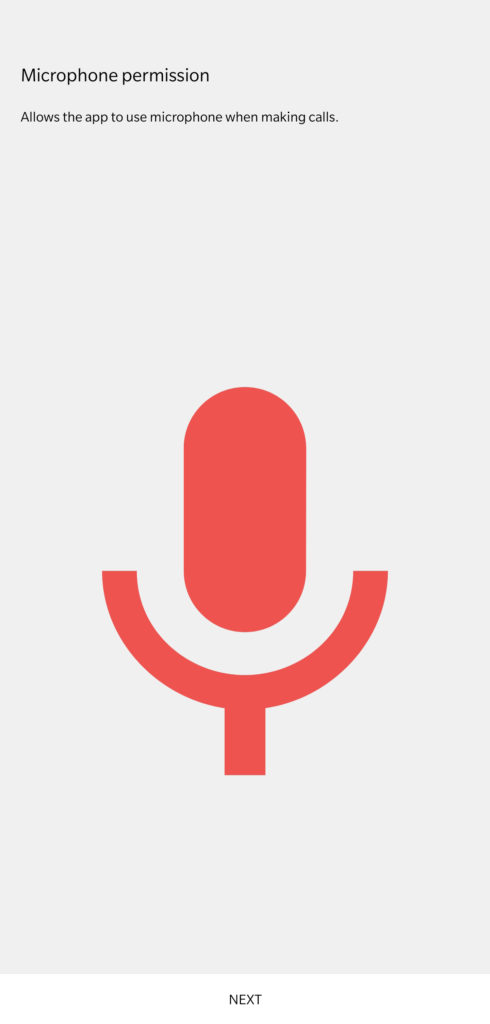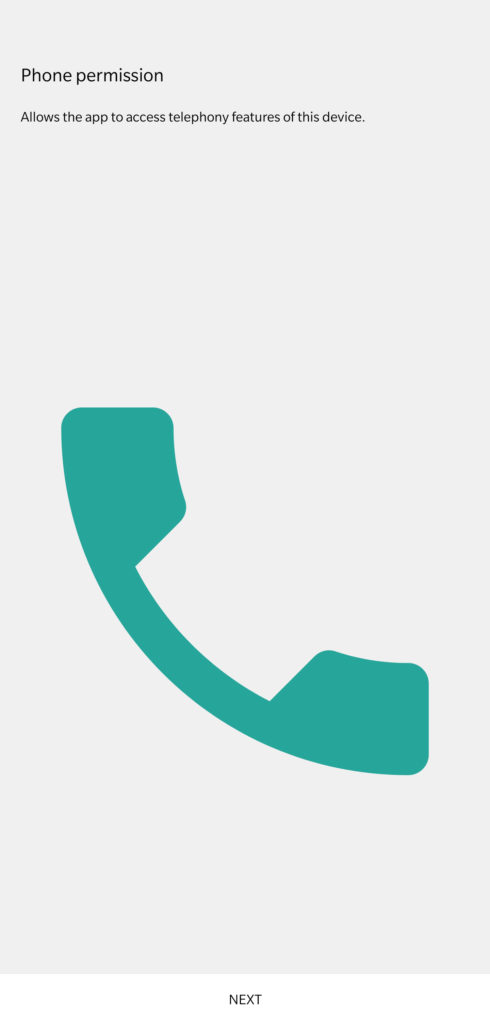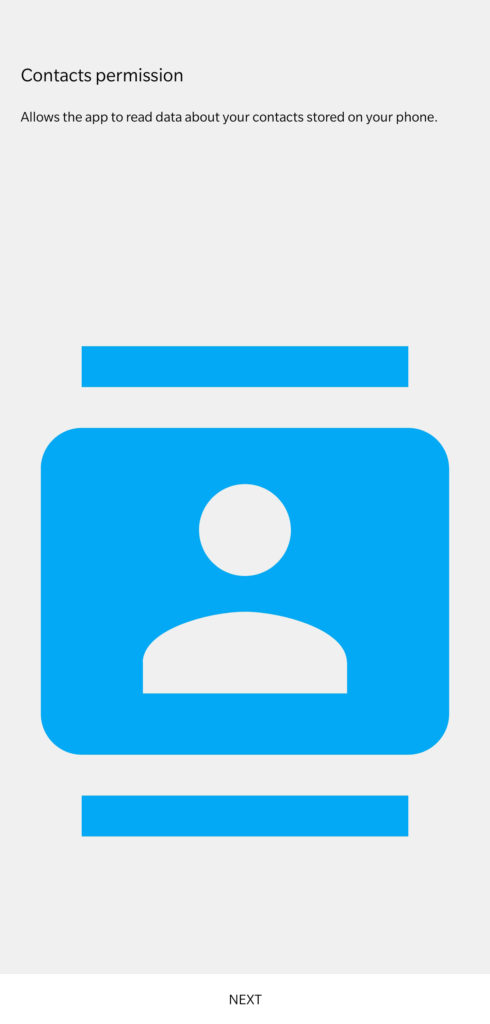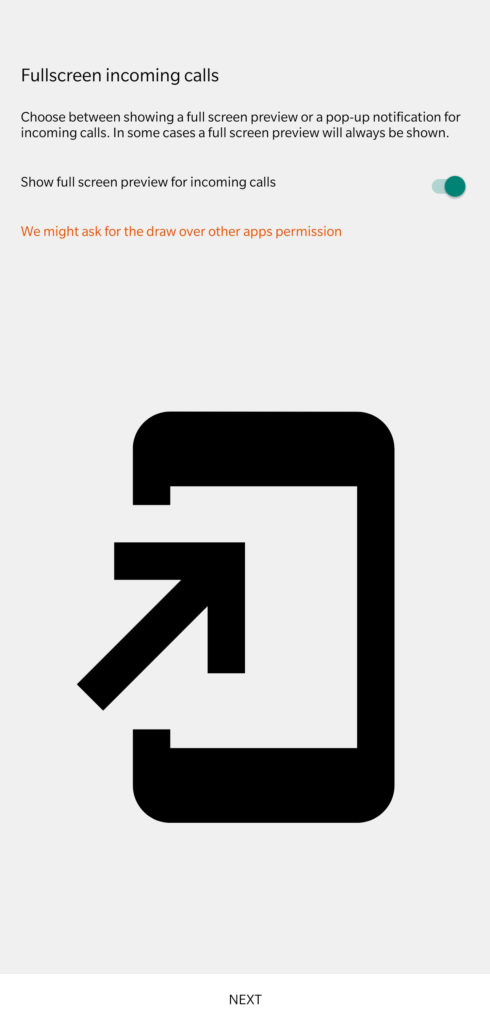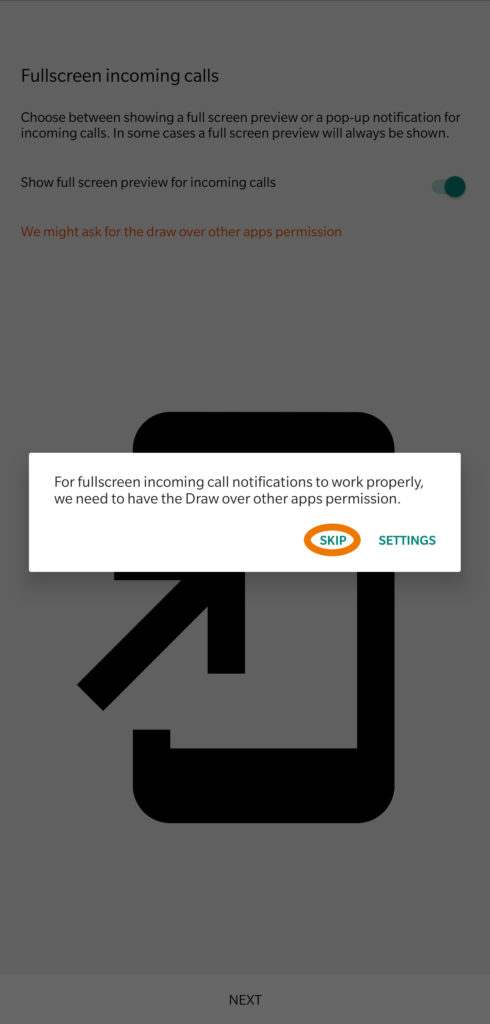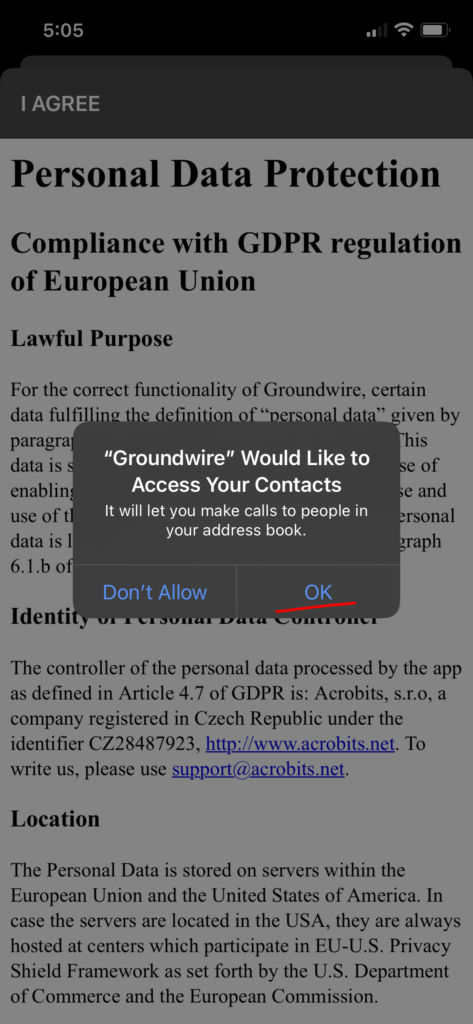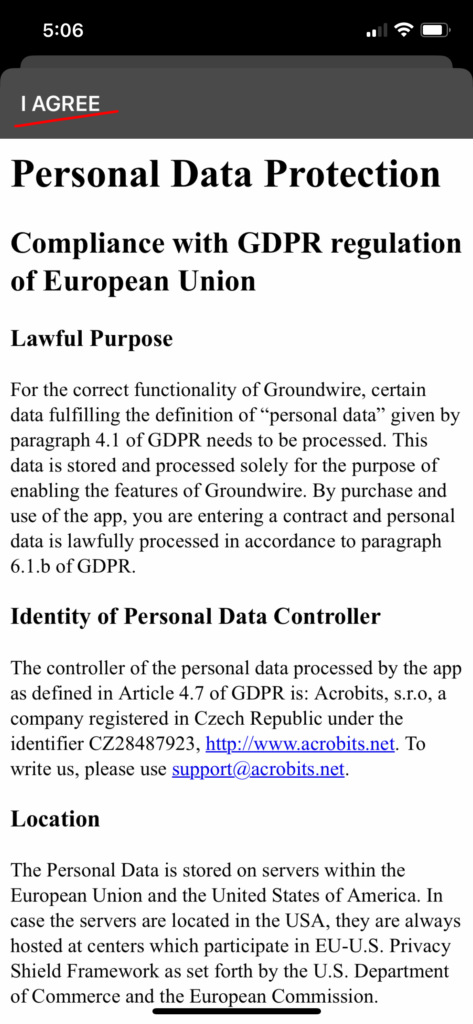Groundwire by Acrobits Mobile App on iPhone or Android
Groundwire by Acrobits Mobile App on iPhone or Android
[rank_math_breadcrumb]
The mobile app allows you to make and receive calls from your office or home phone number on your cell phone as long as you have access to WiFi or cellular data. This way, when you call people, your work number shows up and you don’t need to share your cell phone number with anyone, helping you look more professional and helping you to separate your private life from your work.
You will need the following information to get set up:
Username: (extension #)
Password: (extension password)
Domain: (Domain name)
Step 1: Install Groundwire
You can download Groundwire from the Google Play Store or the Apple App Store

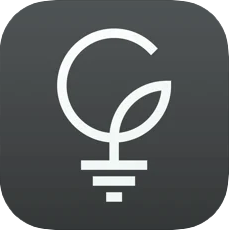
Groundwire is a one time fee. (at time of writing)
Apple specific instructions Further below.
Step 2: Launch the App, give permissions and Add Account
Once installed, launch the app and you will be greeted by a series of permissions requests. Accept them all but skip Draw over other apps permission.
Step 3: Select New SIP account on the Add New Account page.
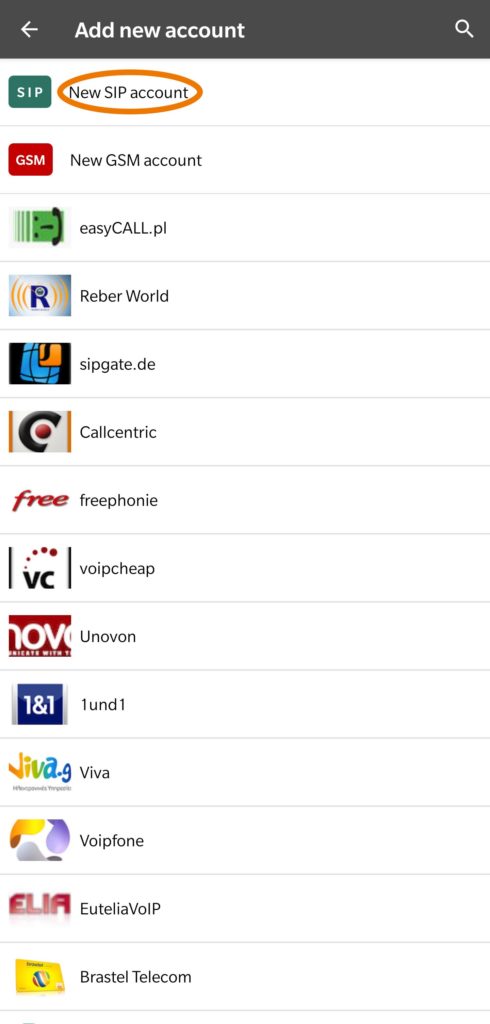
Step 4: Enter Account Information
If you don’t have your account information handy, you can find it on the EMAK Unity portal under Accounts > Extensions or email our support@emak.tech and an agent will assist you.
Don’t share your password with anyone and keep it in a safe place. You are responsible for any long-distance charges on your account.
Set the Title to whatever you can recognize the account name by.
Set Username to your extension number.
Set Password to your extension password.
Set Domain to your company domain name followed by .emaktalk.com e.g customer.emaktalk.com
When done, click the checkbox in the top right corner.
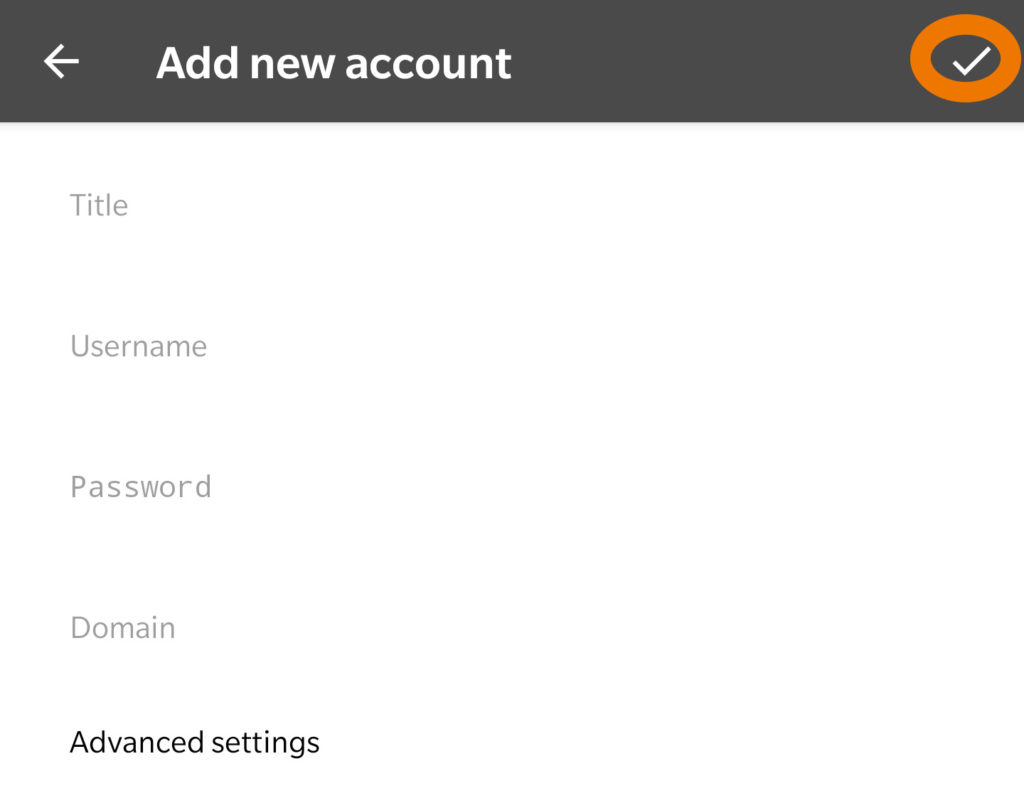
Step 5: Make phone calls!
Your account should now be green (what you named it under Title) and active!
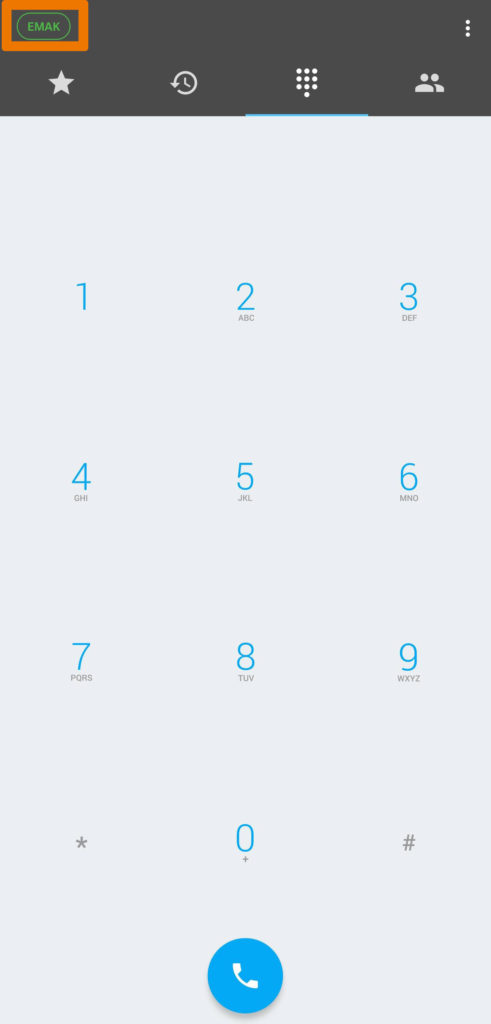
If it isn’t, please re-enter the password carefully (this is case sensitive) and make sure no spaces or capitalizations are added by autocorrect anywhere.
Enjoy the app!
Apple Specific Instructions
Step 2: Launch the App, give permissions and Add Account
Once installed, launch the app and you will be greeted by a series of permissions requests. Accept them all.
Step 3: Select New SIP account on the Add New Account page.
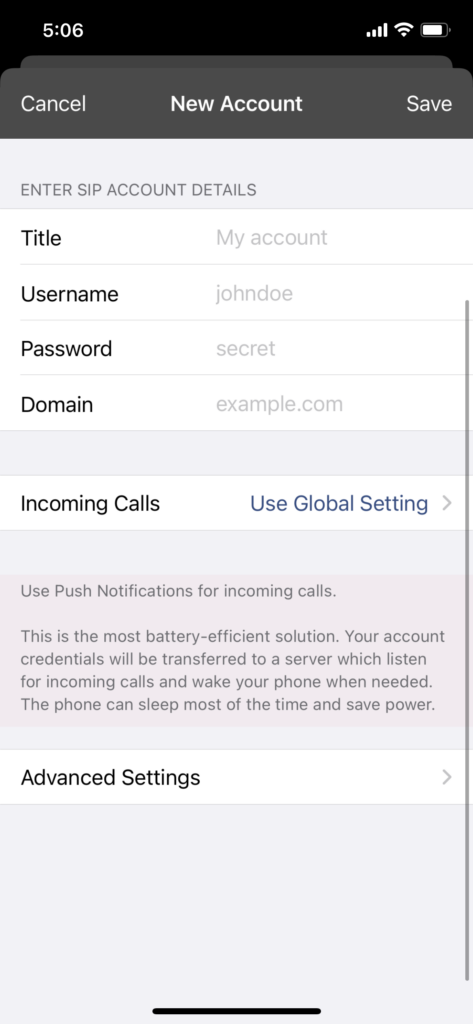
Step 4: Enter Account Information
If you don’t have your account information handy, you can find it on the EMAK Unity portal under Accounts > Extensions or email our support@emak.tech and an agent will assist you.
Don’t share your password with anyone and keep it in a safe place. You are responsible for any long-distance charges on your account.
Set the Title to whatever you can recognize the account name by.
Set Username to your extension number.
Set Password to your extension password.
Set Domain to your company domain name followed by .emaktalk.com e.g example.emaktalk.com
Click on Incoming Calls –> Push Notifications
Go to Advanced Settings:
Enter Voicemail Number *97
Switch Transport Protocol from UDP to TCP
Change Expires 600 to 240
When done, click the checkbox in the top right corner.
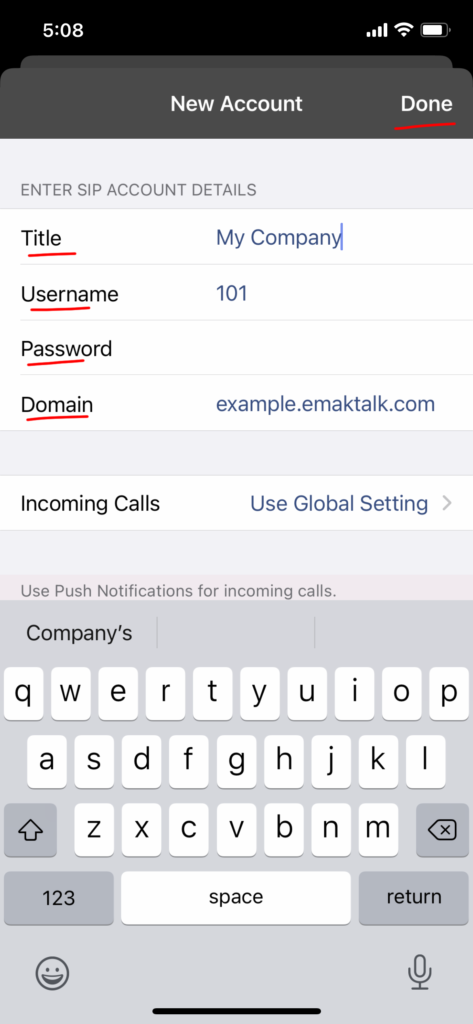
Step 5: Make phone calls!
Hit the Settings button top left.
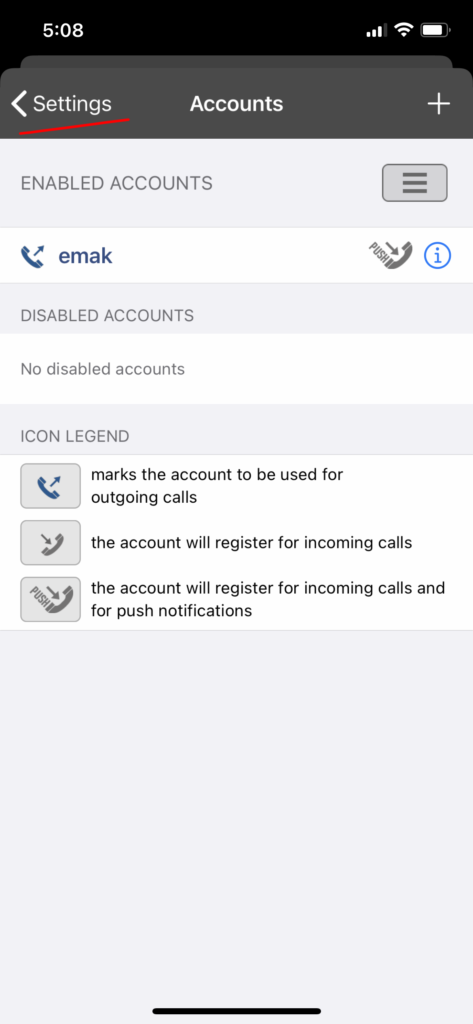
Allow Groundwire to send you Notifications.
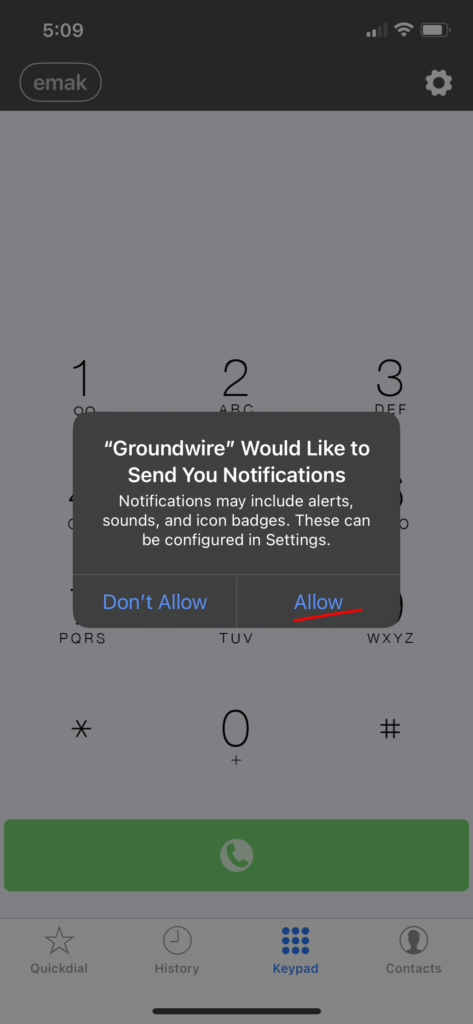
Your account should now be green (what you named it under Title) and active!
If it isn’t, please re-enter the password carefully (this is case sensitive) and make sure no spaces or capitalizations are added by autocorrect anywhere.
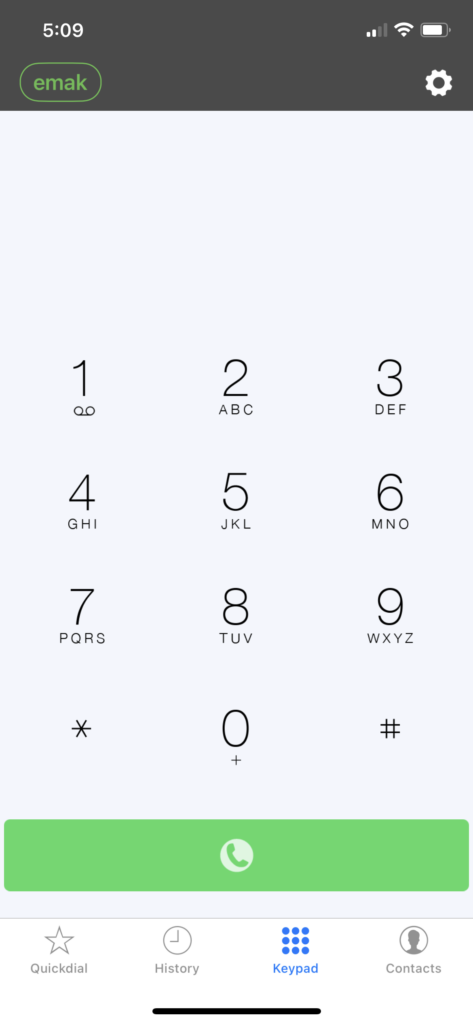
Make your first phone call and allow “Groundwire” to Access the Microhpone. (or the other party wont hear you).
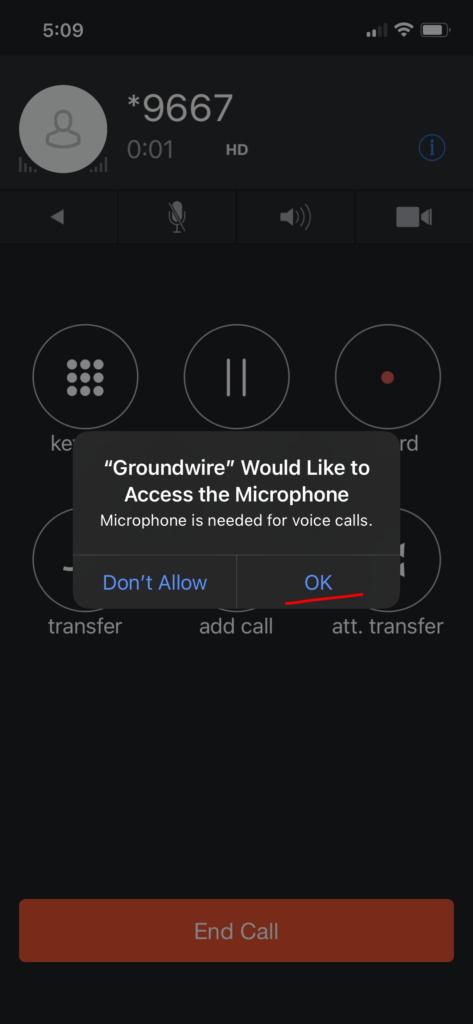
Enjoy the app!
Posted on December 17, 2020