This mobile app allows you to make and receive calls from your office or home on your cell phone as long as you have access to WiFi or cellular data. This way, when you call people, your work number shows up and you don’t need to share your cell phone number with anyone, helping you look more professional and helping you to separate your private life from your work.
You will need the following information to get set up:
SIP Server:
SIP User ID:
SIP Authentication ID:
Password:
Step 1: Install Bria Mobile
You can download Bria Mobile app from the Google Play Store or the Apple App Store:
Bria Mobile cost $10 USD /year (at time of writing)
Step 2: Launch the App and Add Account
From inside the app, click on settings on the bottom bar then select the Account option on the top menu to start adding a new account.
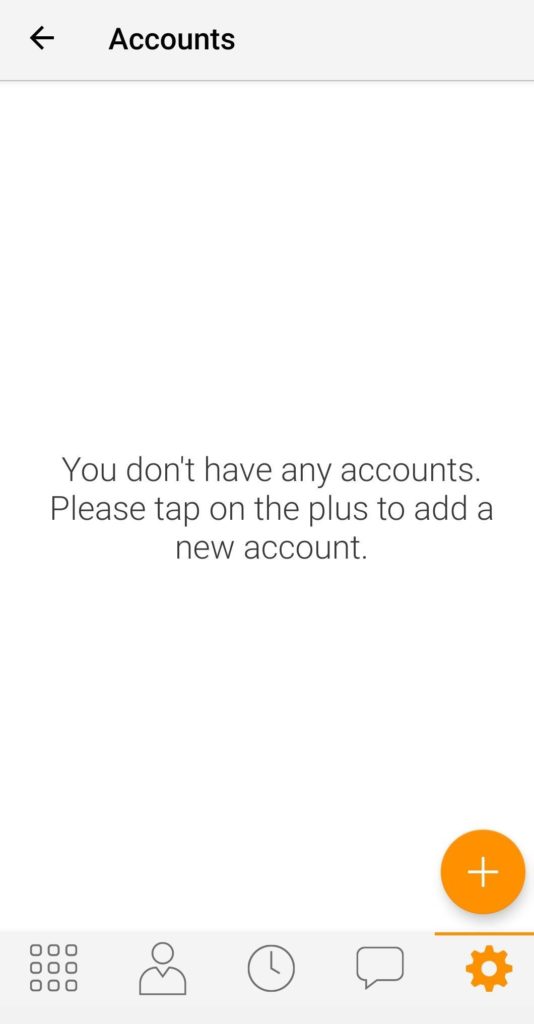
Step 3: Select + then SIP Account on the Add New Account page
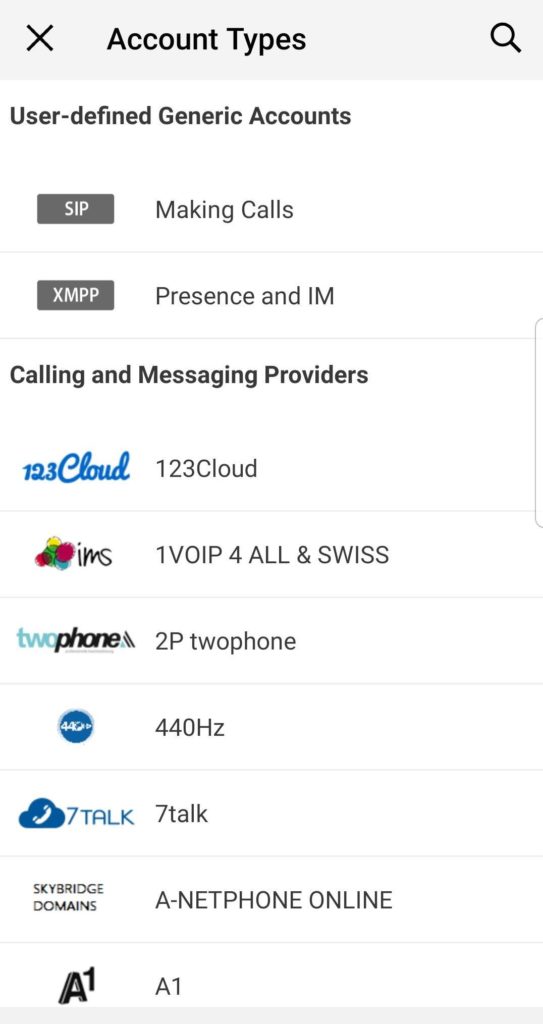
Step 4: Enter Account Information
If you don’t have your account information handy, you can find it on the EMAK Unity portal under Accounts > Extensions or email our [email protected] and an agent will assist you.
Don’t share your password with anyone and keep it in a safe place. You are responsible for any long-distance charges on your account.
Now enter the following settings:
- Account Name: Your company name
- Display As: Your extension #
- Username: Your extension #
- Password: Your extension password
- Domain: Your company domain name followed by .emaktalk.com:5090 e.g customer.emaktalk.com:5090
- VM Number: *97
- Press the checkmark ✓ to save
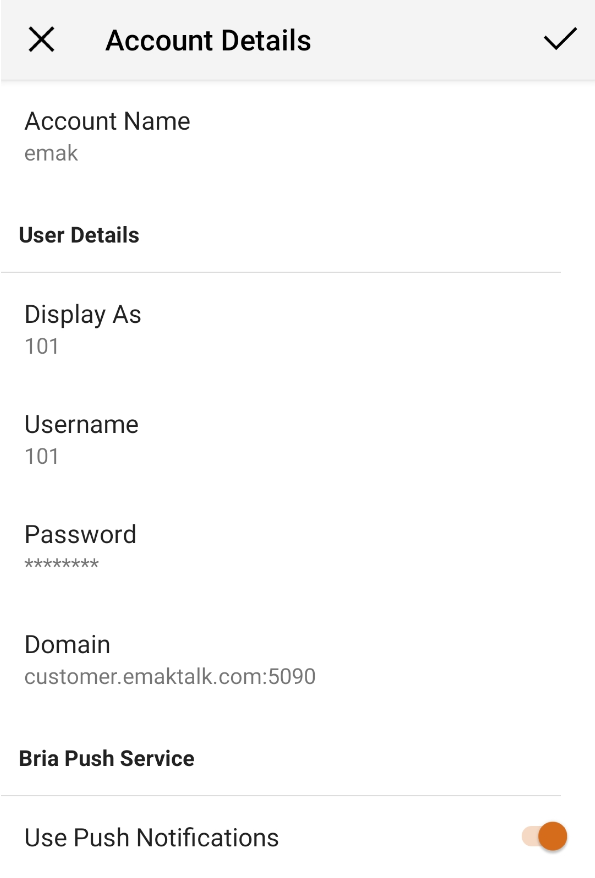
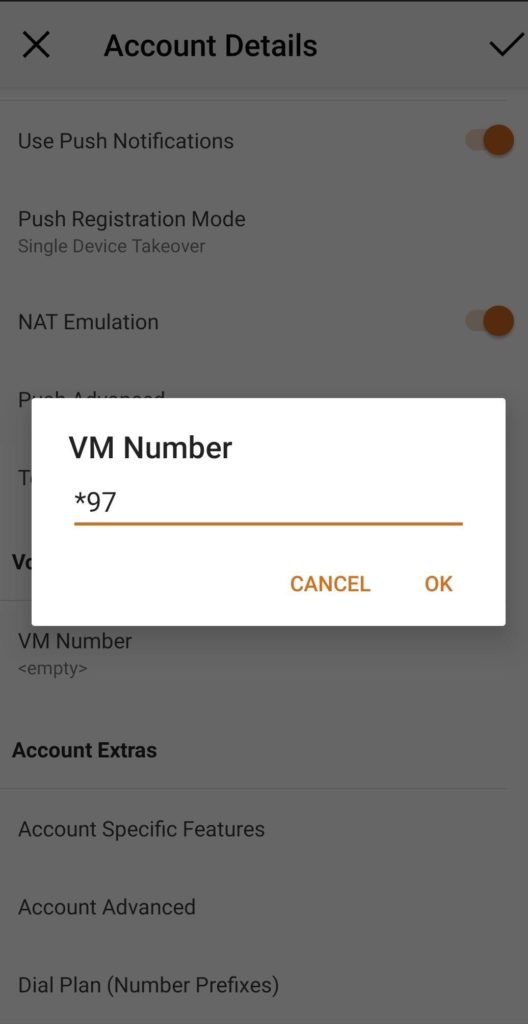
Step 5:
Please enter into Account Advanced and make the following changes:
NOTE: The settings can not be changed if the account is enabled (settings will be grey) Please disable it prior to making these changes then re-enable it.
Wi-Fi Refresh Interval: set to 240
Mobile Refresh Interval: set to 240
Keep Alive
Wi-Fi Interval: Make sure it is set to 30
Mobile Interval: Make sure it is set to 9
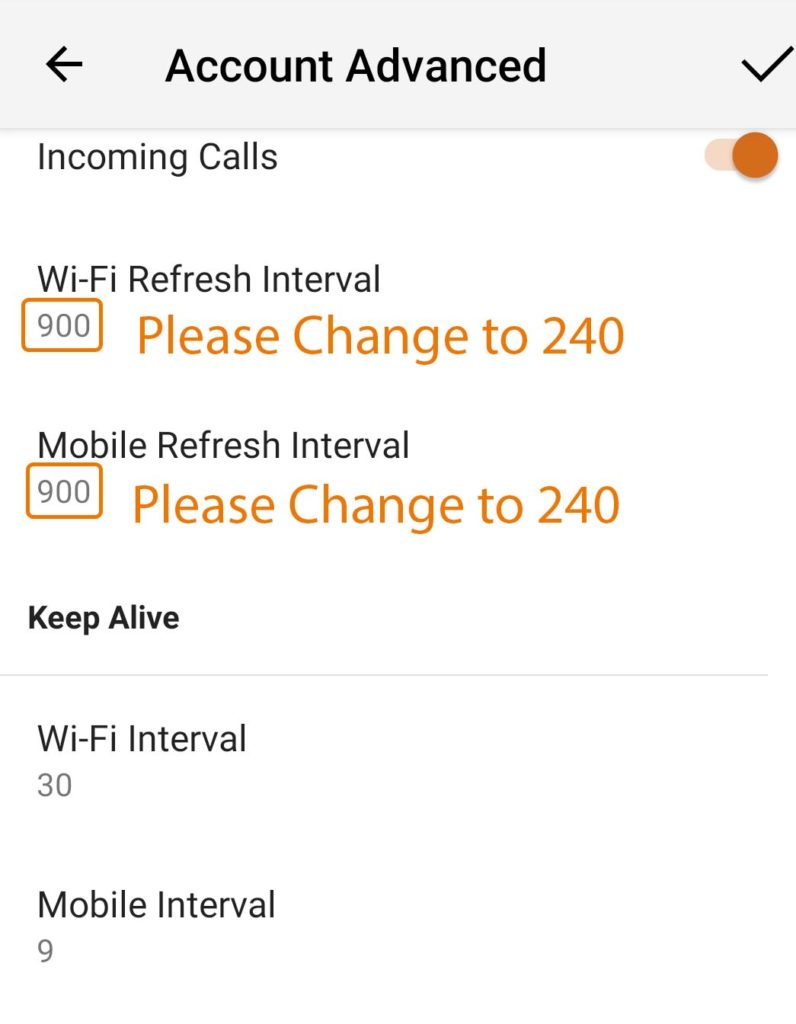

Comments (0)