You can transfer a call to another party during a call in one of three ways:
Blind Transfer: Transfer a call directly to another party without consulting.
Semi-Attended Transfer: Transfer a call when the target phone is ringing.
Attended Transfer (Consultative Transfer): Transfer a call with prior consulting.
To perform a blind transfer during a call:
1. Press ![]() or the Transfer soft key during a call.
or the Transfer soft key during a call.
2. You can do one of the following:
Enter the number you want to transfer the call to.
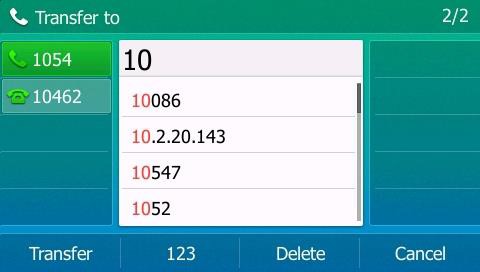
Press![]() or the Transfer soft key to complete the transfer.
or the Transfer soft key to complete the transfer.
If you are using a handset, the transfer can be completed by hanging up the handset.
Press the Directory soft key, and then select Local Directory. Select the desired
group and search for the contact (Directory should be configured in advance).
Press ![]() ,
, ![]() or the Send soft key to complete the transfer.
or the Send soft key to complete the transfer.
Press the Directory soft key, and then select History. Select the desired list and then press ![]() or
or
![]() to select the entry (Directory should be configured in advance).
to select the entry (Directory should be configured in advance).
Press ![]() ,
, ![]()
or the Send soft key to complete the transfer.
Press the Directory soft key, and then select Remote Phone Book. Select the desired group and search for the contact (remote phone book should be configured in advance.
Press ![]() ,
, ![]() or the Send soft key to complete the transfer.
or the Send soft key to complete the transfer.
To perform a blind transfer to exit call:
1. Press ![]() or the Transfer soft key during a call.
or the Transfer soft key during a call.
2. Press ![]() or
or ![]()
to select the desired hold call you want to transfer the call to.
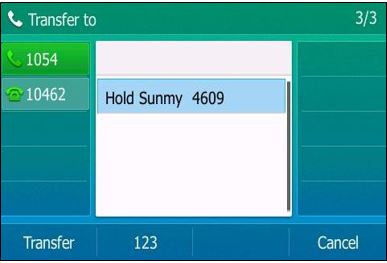
3. Press ![]() ,
, ![]() or the Transfer soft key to complete the transfer.
or the Transfer soft key to complete the transfer.
Then the call is connected to the number to which you are transferring.
Semi-attended Transfer
To perform a semi-attended transfer:
1. Press ![]() or the Transfer soft key during a call.
or the Transfer soft key during a call.
2. Do one of the following:
Enter the number you want to transfer the call to.
Press ![]() or
or ![]()
to dial out.
– Press the Directory soft key, and then select Local Directory. Select the desired
group and search for the contact (Directory should be configured in advance).
Press ![]() ,
, ![]()
or the Send soft key to dial out.
– Press the Directory soft key, and then select History. Select the desired list and then press ![]() or
or ![]() to select the entry (Directory should be configured in advance).
to select the entry (Directory should be configured in advance).
Press ![]() ,
, ![]() or the Send soft key to dial out.
or the Send soft key to dial out.
– Press the Directory soft key, and then select Remote Phone Book. Select the desired group and search for the contact (Directory should be configured in advance).
Press ![]() ,
, ![]() or the Send soft key to dial out.
or the Send soft key to dial out.
3. Press ![]() or the Transfer soft key to complete the transfer when receiving ringback.
or the Transfer soft key to complete the transfer when receiving ringback.
If you are using a handset, the transfer can be completed by hanging up the handset.
Attended Transfer
To perform an attended transfer:
- Press

or the Transfer soft key during a call.
- Do one of the following:
– Enter the number you want to transfer the call to.
Press ![]() or
or ![]() to dial out.
to dial out.
Press the Directory soft key, and then select Local Directory. Select the desired group and search for the contact (Directory should be configured in advance).
Press ![]() ,
, ![]() or the Send soft key to dial out.
or the Send soft key to dial out.
Press the Directory soft key, and then select History. Select the desired list and then press ![]() or
or ![]() to select the entry (Directory should be configured in advance).
to select the entry (Directory should be configured in advance).
Press ![]() ,
, ![]() or the Send soft key to dial out.
or the Send soft key to dial out.
- After the party answers the call, press
 or the Transfer soft key to complete the transfer.
or the Transfer soft key to complete the transfer.
If you are using a handset, the transfer can be completed by hanging up the handset. You can cancel the transfer before the call is connected by pressing the Cancel soft key.
Cordless Phones Call Transfers
For the Cordless Yealink phones,
Transfers are done via the TRAN button at the bottom left.
For Blind transfers:
During a call:
Press TRAN
Input extension number, or Phone number
Press TRAN again.
The call has been transferred!
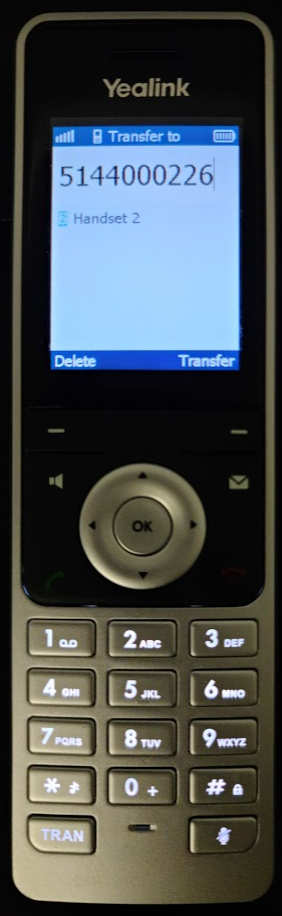
For Attended Transfers:
During a call:
Press TRAN
Input extension number, or Phone number
Press OK
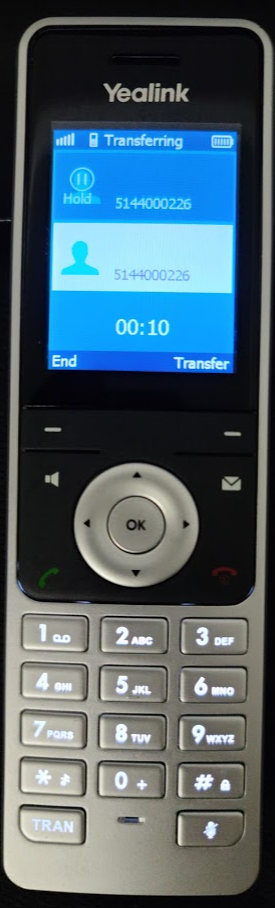
A New call has been initiated with the extension or phone number, while the previous caller is now on HOLD.
Once the call has been established, to finish the transfer, simply press TRAN again.
The call has been transferred!

Comments (0)