How to change an extension name and Caller ID on Emak’s portal?
How to change an extension name and Caller ID on Emak’s portal?
[rank_math_breadcrumb]
To edit or update the extension’s information first login to EMAK’s phone portal
Step 1: Go to Extensions => Extensions

Click on the Extension to edit and update Effective Caller ID Name, Directory First & Last Name and Description.
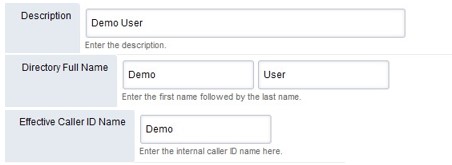
Note: If the extension was previously associated with an email address for voicemail or missed notifications update the email address in the Voicemail Mail To or/and Missed call fields.
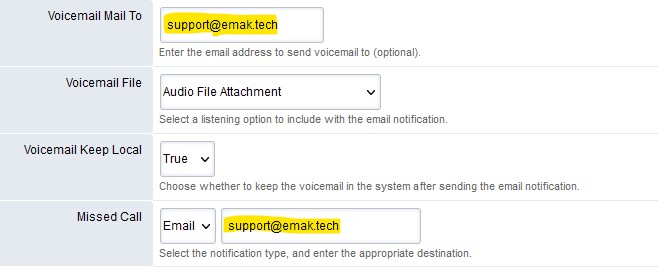
Step 2:
If the extension is associated to a physical phone, then step 2 needs to be applied:
Click on the MAC address of the associated phone.
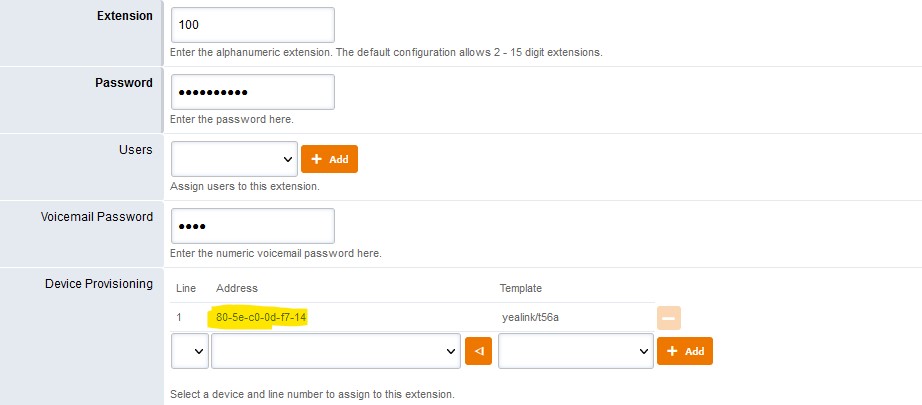
This will link you to the associated device page, update Display Name and click on Provision:
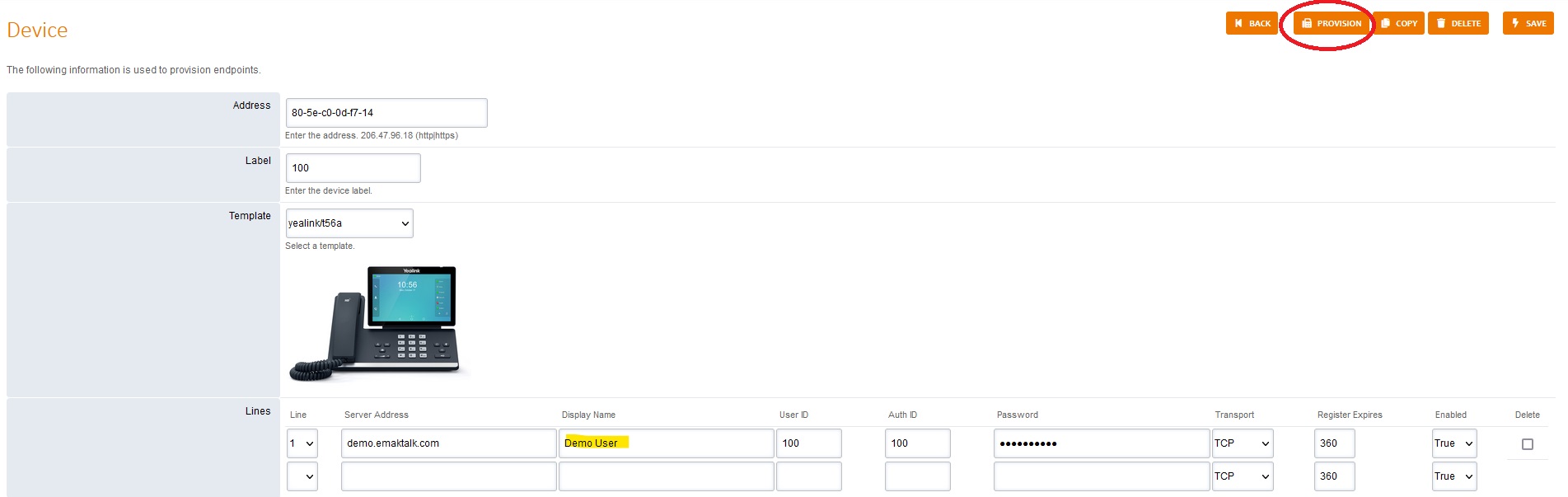
For instructions on how to edit BLF & speed dial keys click on the link below:
Posted on February 15, 2024
