How to Install Mac Desktop Softphone
How to Install Mac Desktop Softphone
[rank_math_breadcrumb]
For the Windows desktop application, see How to Install the Windows Softphone
The desktop application allows you to make and receive calls from your Mac computer.
You will need to make sure that you have headphones and a microphone for your computer. We do not recommend using your speakers for computer calling as this can lead to echo problems and poor audio quality.
Installing the Application
First, download the application for your computer:
Once you have installed the application, you will see the following screen:
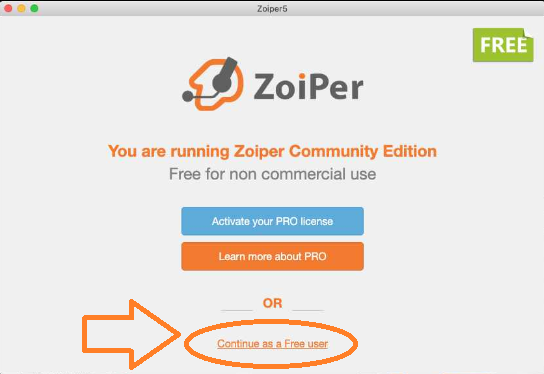
Click on Continue as Free User. Also do NOT update the application.
Then you will see this screen:
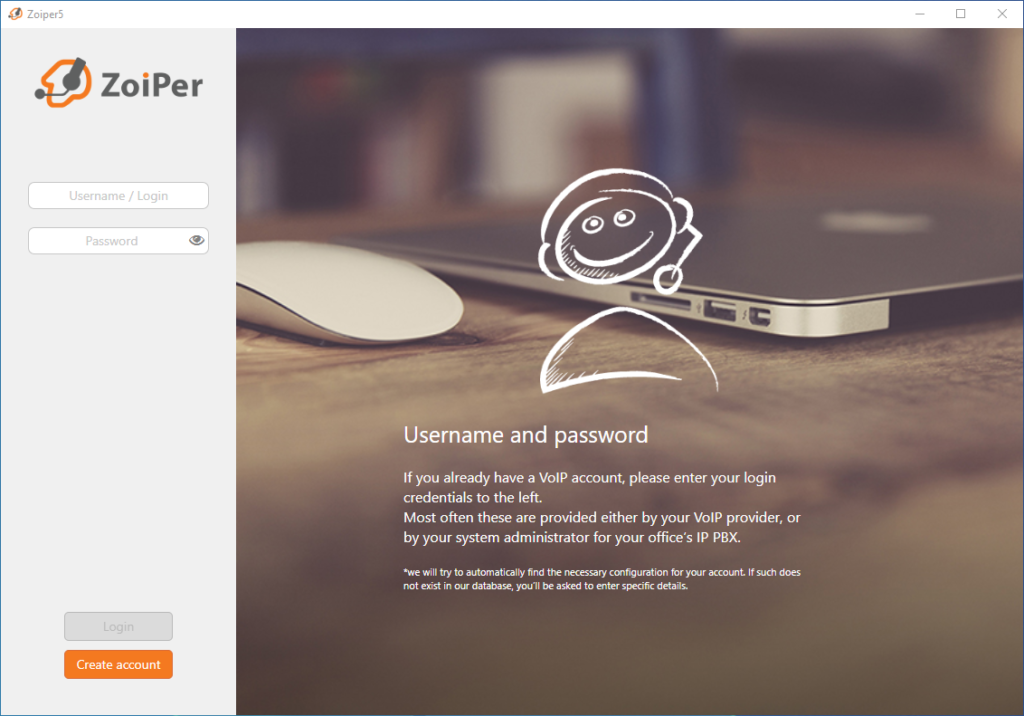
Enter your username as follows:
[ext#]@[domainname].emaktalk.com:5090
eg: 100@mycompany.emaktalk.com:5090
Enter your Password
Then click Login
If you do not know your password, you can find it on the portal under Accounts > Extensions > Password. If your company has not provided you with portal access, you can contact our support team or your manager to obtain them.
On the next page, leave the setting as entered and click Next
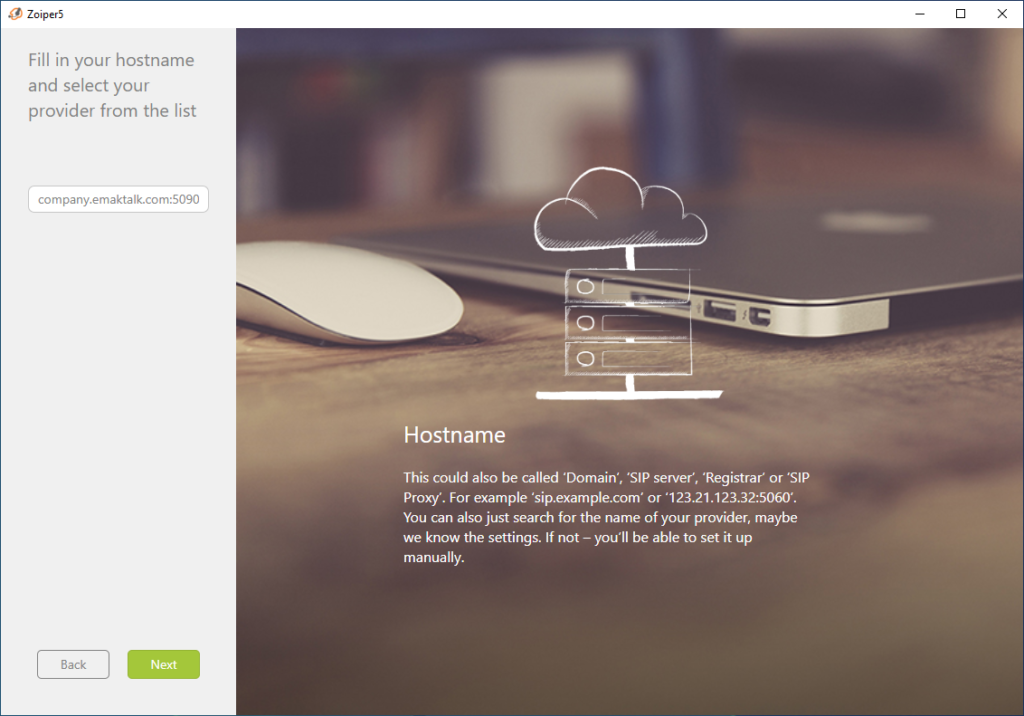
On the next page, click on Skip
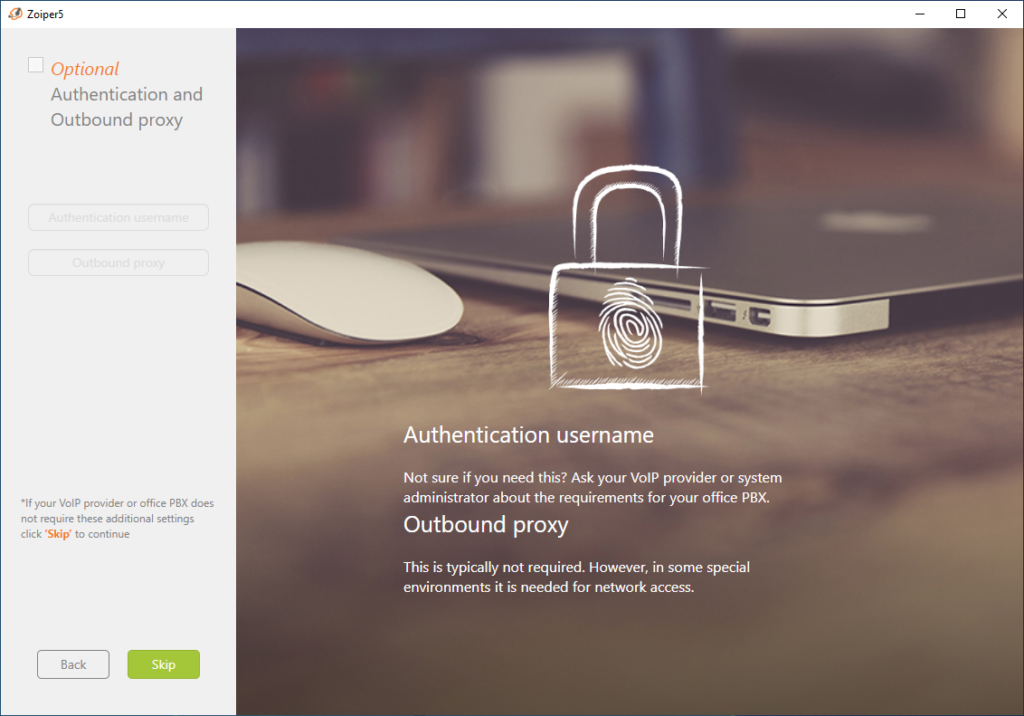
On the next screen, make sure that SIP TCP is selected and click Next
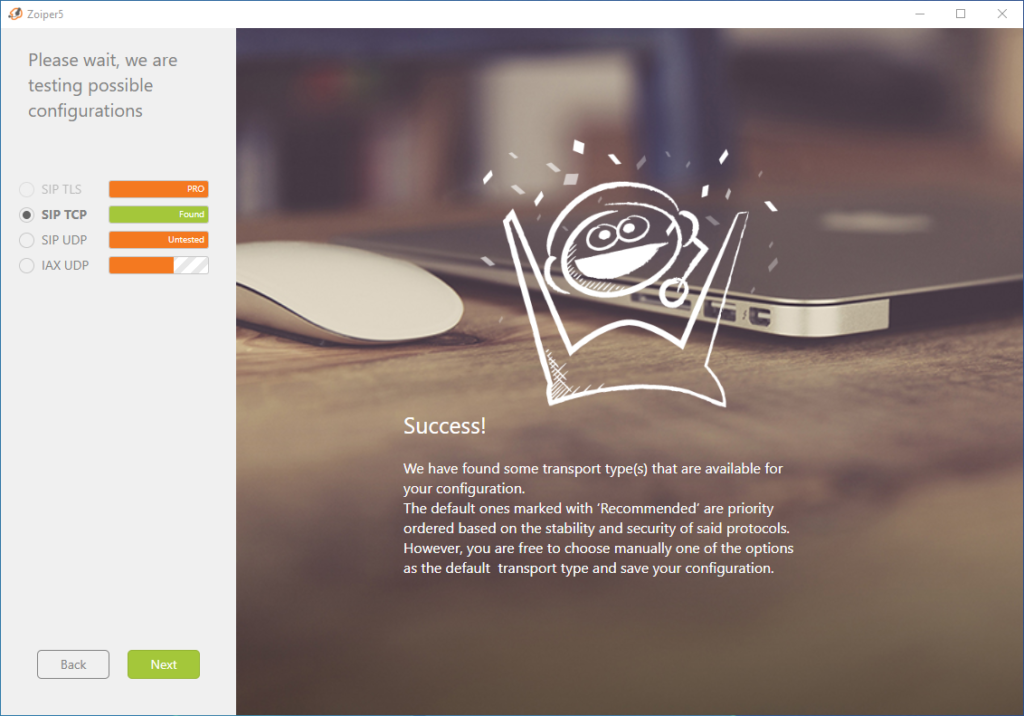
Finally, when you are happy with your settings, click on the X button to finish logging in to your account.
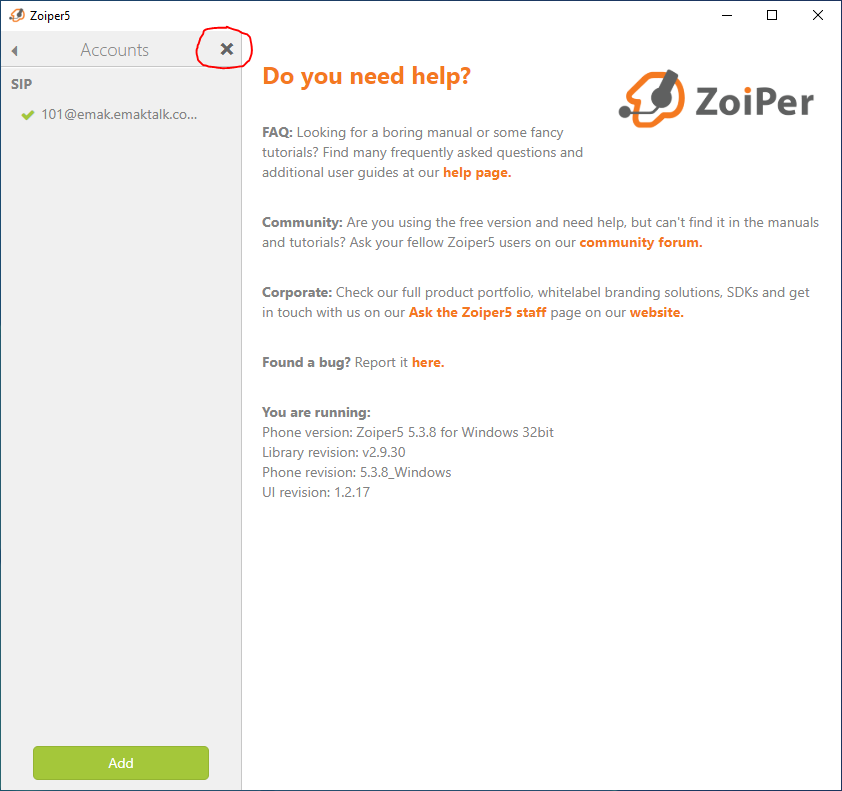
You are now ready to start making phone calls! To place a call, simply enter the number in the search bar at the top and press Enter to place the call!
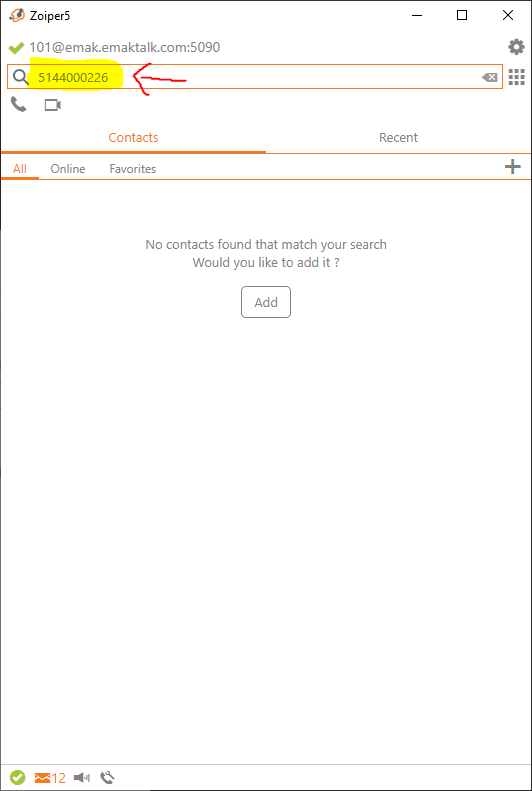
Posted on March 18, 2020

