How to use Call Forward
How to use Call Forward
[rank_math_breadcrumb]
Call forwarding allows you to forward incoming calls to another extension or to any external phone number.
There are two ways to set call forwarding:
- Using the EMAK Online Portal
- Using your EMAK Phone
Using your EMAK Phone
To enable permanent call forwarding:
- Dial *72[phone number]
- Listen to the message confirming that Call Forwarding has been set.
To disable call forwarding:
- Dial *73
- Listen to the message confirming that Call Forwarding has been cancelled.
You can contact EMAK support and we can configure the *72[phone number] and *73 on your phone’s line keys which will make it more convenient for you as a user to enable and disable call forwarding with button.
Using the EMAK Online Portal
Prerequisites: To get started, you will first have to log in to the portal. You will need a username and password. If you do not have them, contact us at 514-4000-226 and a member of the EMAK Talk customer success team will be happy to help.
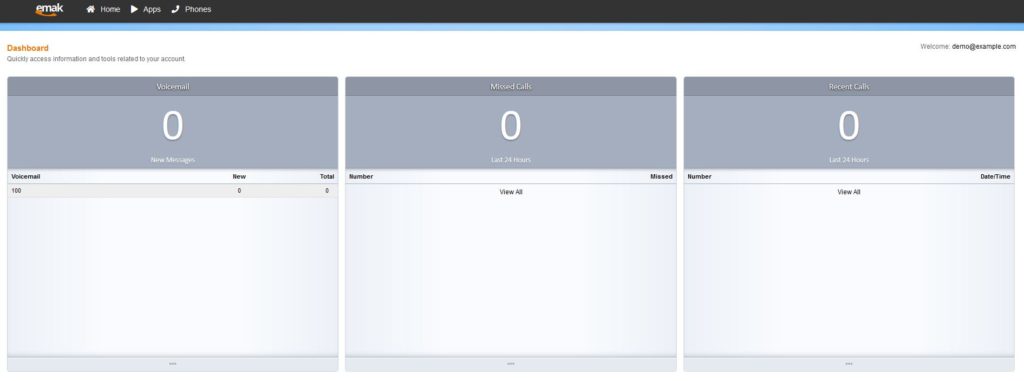
- Once signed in, click on Apps > Call Forwarding

- Click on the edit extension button

You have four forwarding options in the portal:
- Call Forward: Permanent forward that will always forward to this number when enabled.
- On Busy: Will automatically forward calls to this number if you are busy.
- No Answer: Will automatically forward calls if you reject the call, are on DND or do not answer the call.
- Not Registered: in case your phones go offline for any reason (not plugged in, no power, no internet) your calls will be automatically forwarded.
You have the “Follow Me” option where you can add your cellphone number to ring with your extension if you are out of the office.
if you do chose the follow me option make sure to add all numbers you want to ring, including your extension number. If you do not add your extension number, your desk phone will not ring.
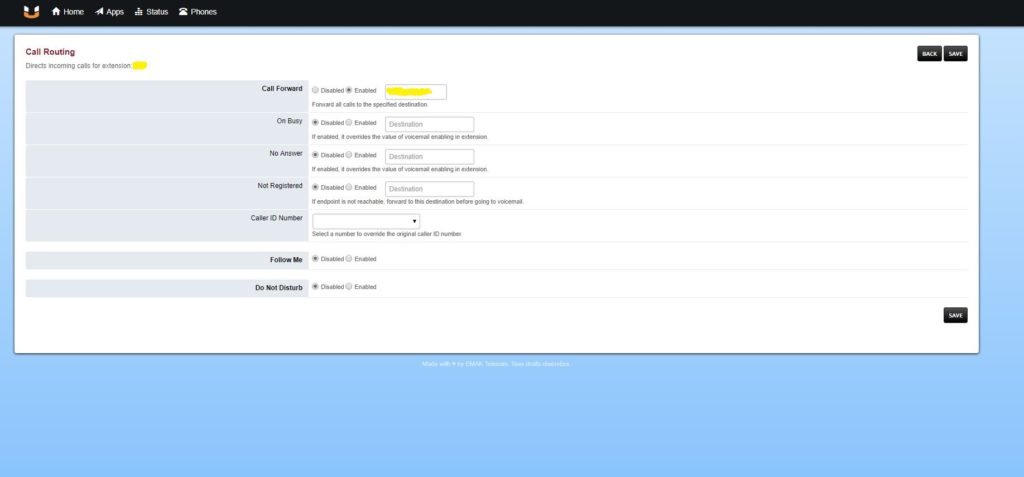
Posted on April 29, 2020
