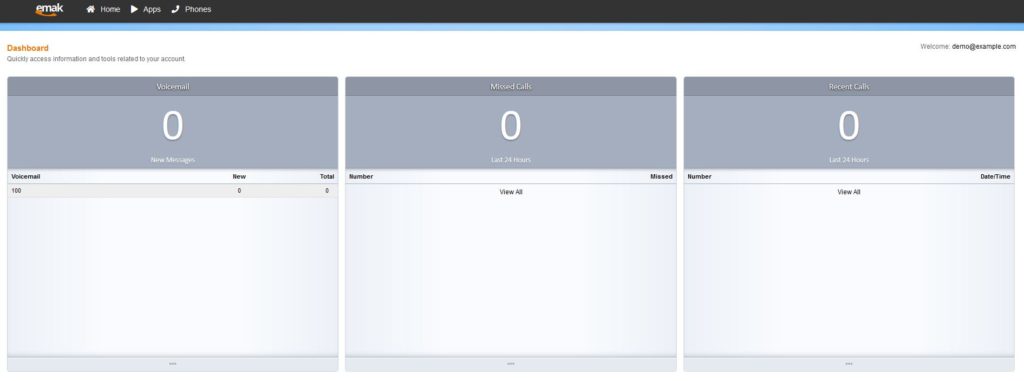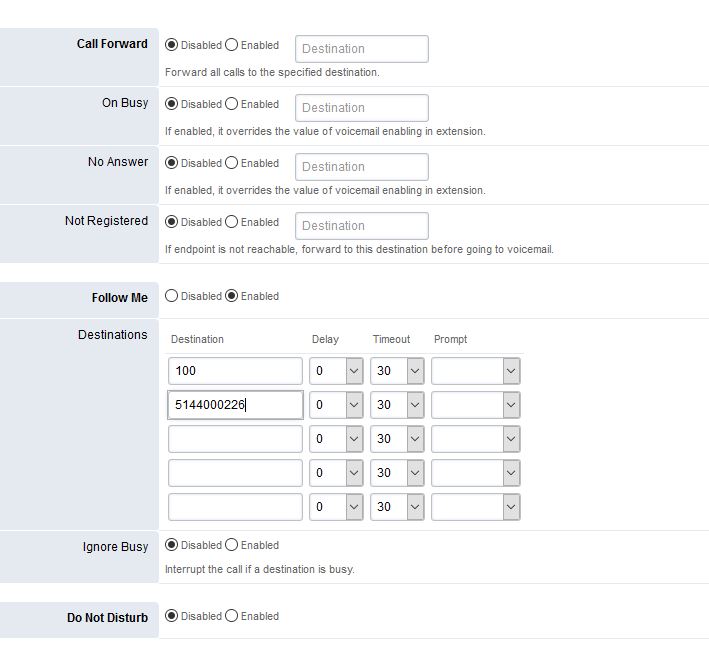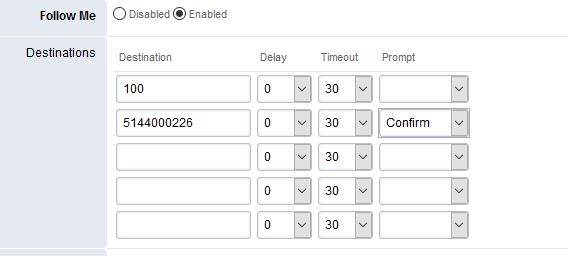How to use Follow Me
How to use Follow Me
[rank_math_breadcrumb]
Follow Me allows you to answer incoming business calls whether you’re in the office or not.
It is a customizable call forwarding option which lets you increase your availability while being away from your desk.
Unlike Call Forward the Follow Me feature allows you to receive calls on multiple destinations.
There are two ways to set call forwarding:
- Using the EMAK Online Portal
- Contacting EMAK’s Support team
Using the EMAK Online Portal
Prerequisites: To get started, you will first have to log in to the portal. You will need a username and password. If you do not have them, contact us at (514) 400-0226 and a member of the EMAK Talk customer success team will be happy to help.
Once signed in, click on Apps > Call Forwarding

Click on the extension line

You have the “Follow Me” option where you can add your cellphone number to ring simultaneously or with a delay with your extension if you are out of the office.
If you do chose the follow me option make sure to add all numbers you want to ring, including your extension number. If you do not add your extension number, your desk phone will not ring.
Another option with the Follow Me feature is the Confirm Prompt.
The Confirm Prompt option is usually enabled when there is an external number in the Follow Me list and this external number has an external voicemail box.
When enabled, the system will prompt the user that this is a forwarded call and to press “1” to accept or “2” to reject the incoming call. This prevents the call from terminating in the external voicemail box.
To toggle Follow Me on/off
Once the Follow me has been setup on the portal, you can toggle enabling and disabling the feature from your phone by dialing *21
You can contact EMAK support and we can configure the *21 on your phone’s line keys which will make it more convenient for you as a user to enable and disable Follow me with one button.
Posted on July 27, 2020